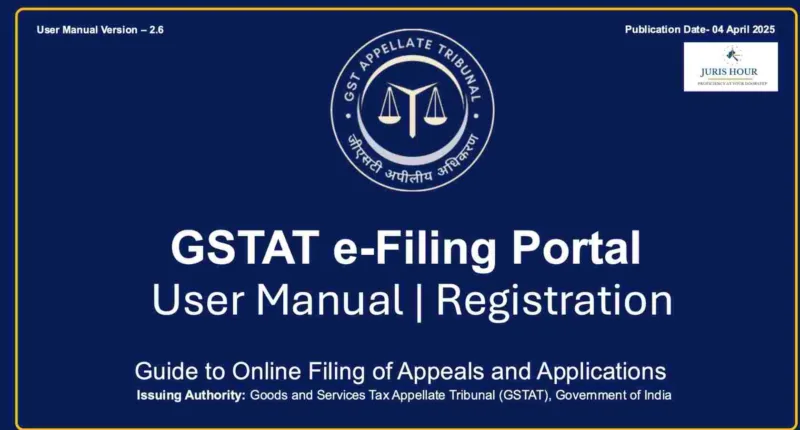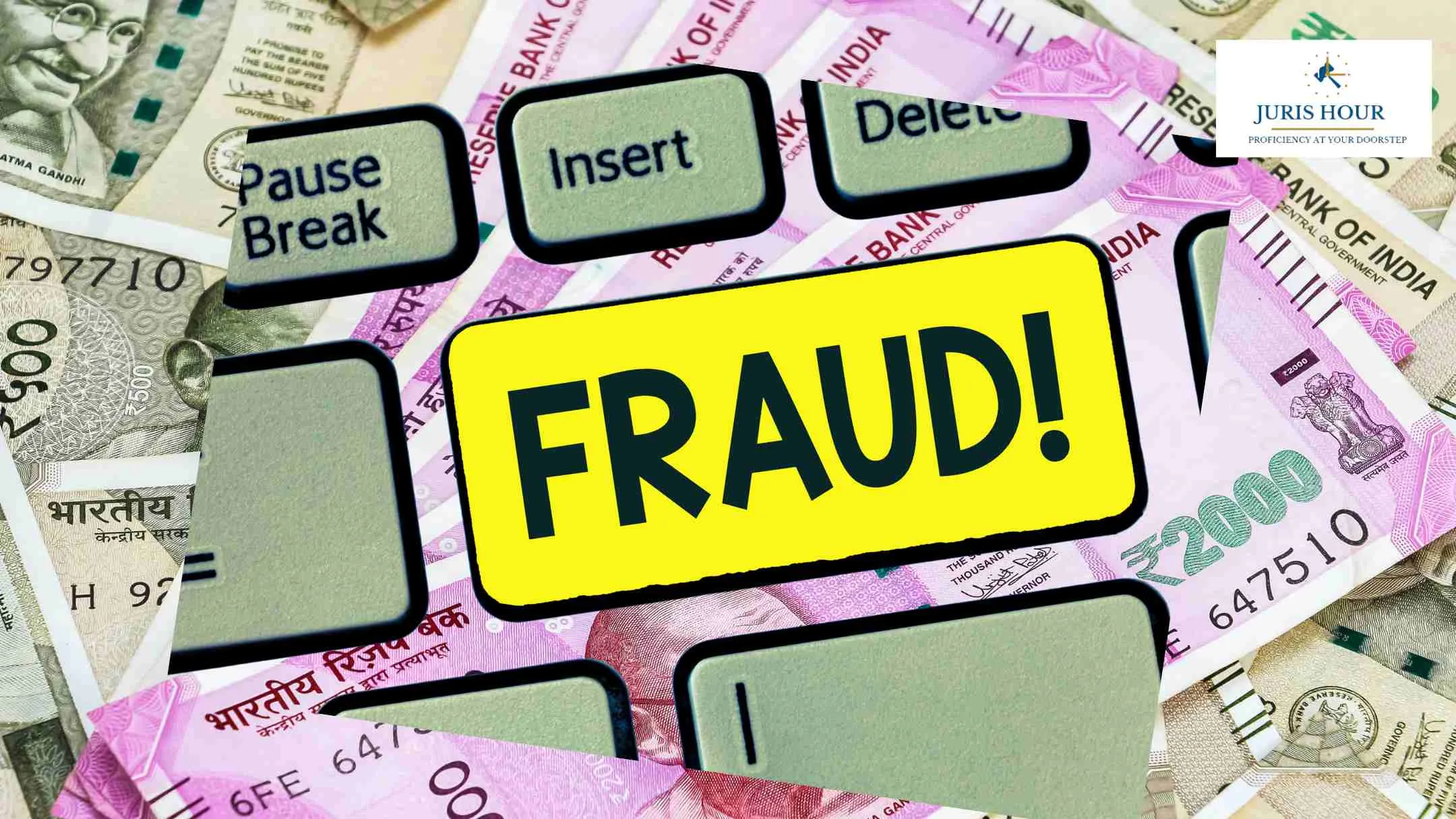A Step-by-Step Manual for Filing Appeals, Applications, and Related Submissions
The User Manual Version 2.6 is issued by the Goods and Services Tax Appellate Tribunal (GSTAT).
Introduction
The Goods and Services Tax Appellate Tribunal (GSTAT) has introduced a centralized e-Filing Portal to facilitate online submission of appeals, applications, cross-objections, and supporting documents. This platform is designed to offer a streamlined, transparent, and paperless process for litigants and tax professionals across India. This article provides a comprehensive walkthrough of all the major functionalities available on the GSTAT e-Filing Portal, based on the latest official manual.
Registration on the GSTAT Portal
Selecting the Appropriate User Type
To begin using the portal, users must first register by selecting the correct user type:
- Taxpayer (via GSTIN)
- Tax Official
- Authorized Representative
Each user type must register using a unique login ID.
Filling the Registration Form
- Taxpayer Registration: The user inputs the GSTIN, following which the system auto-fetches the basic details. These must be confirmed by the applicant. OTP-based verification is carried out through the registered mobile number and email ID.
- Tax Officials and Representatives: Contact details must be entered manually followed by OTP verification.
Uploading Documents and Final Submission
Users are prompted to upload relevant documents like authorization letters or ID proofs. After successful verification and submission, login credentials are sent to the registered email and mobile number.
Login and Account Recovery
To access the portal, users must enter their login ID, password, and captcha. In case of account lockouts or forgotten credentials, the portal provides self-service options such as “Forgot Password” and “Unlock Account.” After login, the user must accept the disclaimer before accessing dashboard features.
Navigation and Dashboard Overview
The dashboard is the central hub from which users can:
- File appeals and applications
- Upload additional documents
- Track case progress
- View transaction history
- Access re-filing and cross-objection options
Filing an Appeal on the GSTAT Portal
Steps to File an Appeal
- Accessing the Filing Section: Navigate through Appellant Corner → Filing → Appeal Filing.
- Order Details: Enter the ARN/CRN to auto-fetch the order, or manually input the order information.
- Furnishing Case Details: Provide comprehensive details related to the appeal, including appellant, respondent, and authorized representative information.
- Demand Details: Include information on disputed amounts, admitted amounts, and Bharatkosh payment details. In case of partial payments or exemption claims, relevant fields must be filled.
- Document Upload: Upload documents such as the appeal memorandum, supporting affidavits, and annexures in PDF format.
- Checklist Review: Confirm that all necessary elements have been completed accurately.
- Final Submission: Preview the APL-05 form and submit the appeal. The system generates an APL-02A verification receipt and a 16-digit filing number.
Application Filing Procedure
Applications related to ongoing appeals can be submitted as follows:
- From the dashboard, select Application Filing.
- Choose the relevant appeal under which the application is to be filed.
- Enter required details including appellant, respondent, representative, and payment particulars.
- Upload supporting documents and complete the checklist.
- Preview and submit the application. An acknowledgment receipt is generated upon successful filing.
Re-Filing Defective Submissions
In cases where defects are identified in submitted appeals or applications, the portal provides a re-filing feature:
- Use the Re-Filing option available in the sidebar.
- View the defect report in PDF format.
- Edit the relevant sections and re-upload corrected documents.
- Final submission generates a fresh acknowledgment receipt.
Uploading Additional Documents
To upload additional documents after initial submission:
- Navigate to Appellant Corner → Upload Additional Document.
- Select the relevant case and choose the document type.
- Upload the document and submit to receive an acknowledgment.
For corrections or re-filing of additional documents, use the edit feature available in the same section.
8. Filing Cross Objections
Respondents may file cross objections by following these steps:
- Navigate to Filing → File Reply/Cross Objections.
- Fill in basic details, appellant data, and representative details.
- Provide reply details, upload documents, and proceed to the final preview.
- Submit the form and download the final receipt.
In case of defects, cross objections can be re-filed via the Respondent Corner.
9. Accessing Case Information and Transaction History
The “My Account” section allows users to:
- View status of all filed appeals, applications, and cross objections.
- Access documents associated with specific cases.
- Review and download transaction receipts and payment confirmations.
Conclusion
The GSTAT e-Filing Portal represents a significant advancement in digital judicial administration for GST-related matters in India. By offering a transparent and streamlined filing system, it enables stakeholders to manage appeals and associated processes efficiently from any location. This guide equips users with the necessary steps and precautions to effectively utilize the system in compliance with the latest procedural standards.
Read More: Where Is Our Tax Money Going? Citizens Question Public Infrastructure After High Tax Burdens